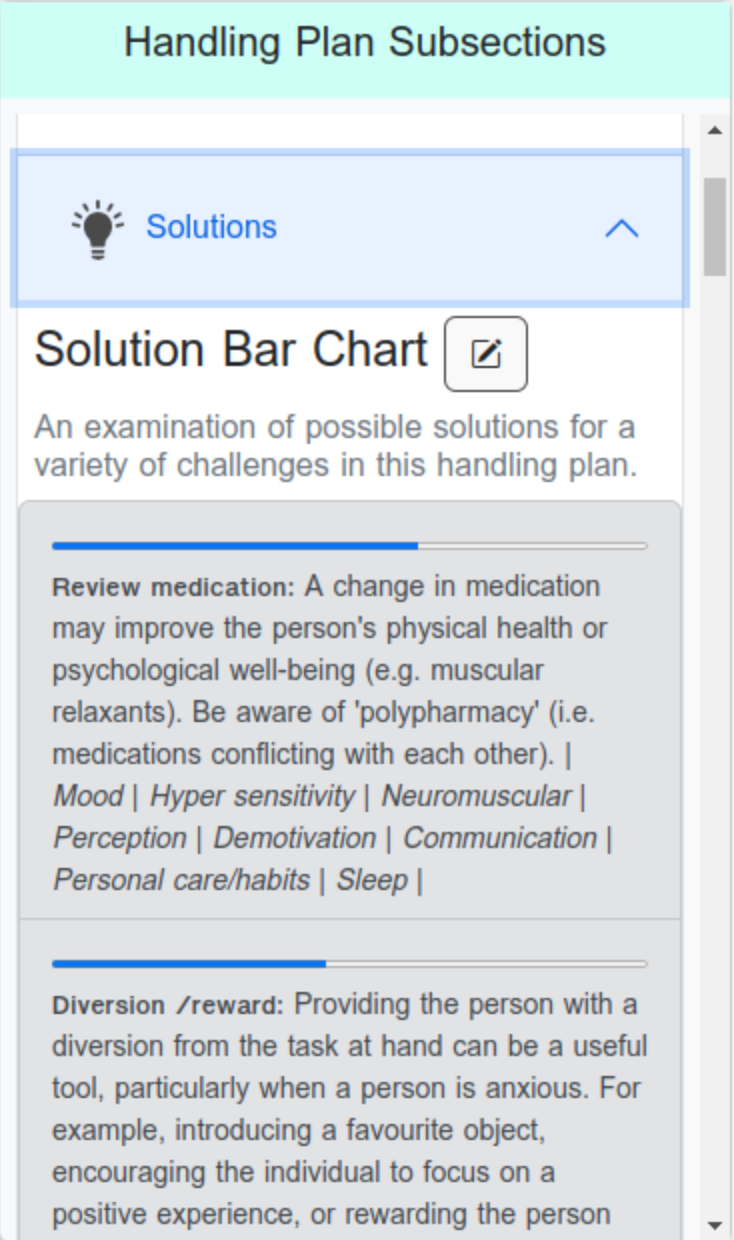Modelling a Handling Plan
From the ‘Patient Detail’ view go to the handling plan record you wish to edit and click on the ‘Positive Handling Plan Development’ button.
This will take you into the ‘Handling Plan Development’ view ready to model what a good handling plan for a specified handling task will look like.
You won’t be able to access this section until you have flagged the Discovery sections as completed.
The handling plan development view is split into two sections.
The left of the view is focused on the actual development of the handling plan moving from modelling to the handling plan procedure.
On the right of the view is a series of dropdowns where you can access the information you have entered previously split into subsections relating to their related views (Situation, Goals, Risk, etc.).There is also a dropdown allowing you to search through the comments tracking discussions and clinical reasoning around the handling task.
On the left of the view, you can see the name of the handling task being assessed and a dropdown for the patient details. You can type in this box if you wish to change the name of the handling task.
Beneath this is the switch to flag the handling plan is completed. This will need to be turned on to access reports and reviews for the handling plan record.
Only activate this switch once you are sure that the handling plan is completed and is in the implementation phase.
Under the Patient Details dropdown we have the patient’s information (date of birth, height range, BMI range, consent and capacity status, etc.).
On the left hand side of the view (Handling Plan Development) you can see another dropdown for Positive Handling Plan Modelling.
Four separate sections provide the ability to create a list of elements that comprise a good handling plan.
These sections mirror the solution categories you worked on earlier - Physical, Psychological, Social/Cultural and Legal/Regulatory/Procedural.
Here you are beginning to develop a discussion based on the data you have collected previously, the clinical reasoning captured in earlier discussions and the solutions the team identify as being most impactful, of what a good handling plan looks like.
You are moving from the more abstract thoughts and ideas around the handling plan towards a concrete realisation of those abstractions.
To add an item to any of the four lists simply type in an empty text box.
As you enter text into the box a button will appear below it that will allow you to add another entry (just like with the goals). Here we can see data being entered into the Physical section and the ‘Add Another Physical Consideration’ button is visible.
Once more the comments section will play a crucial role in developing these ideas allowing the team to now realise the ideas they have been generating (more on this in the comments section).
There is also the ‘Add Implementation Tasks’ button that allows you to add, not assessment tasks, but implementation tasks.
Implementation tasks are those tasks that allow the generation of a list of things that must be done to successfully implement the handling task.
As you work through the various sections you are going to need to look at everything you have previously added to the handling plan record.
The right hand of the ‘Handling Plan Development’ view gives you that capability.
Its sections mirror the first sections of the handling plan that you worked on.
When you dropdown the ‘Situation’ section you see the situation summary you entered.
When you dropdown the ‘Goals’ section you can see the various goals for the handling plan.
The Risk dropdown shows a list of the risk judgements ordered by risk level with the highest first.
The Solutions are a list prioritised by those that display the greatest impacts on the handling plan.
The comments drop down then brings into play all of that discussion the team has been having through out the process of developing the handling plan.
In this section, you can search on all of the comments attached to the handling plan across all sections. Or you can search in a particular subsection of the handling plan.
You can perform a free text search for a word or phrase.
Or you perform targeted searches. Here you can see how you can search on any combination of ‘Challenge’ or ‘Solution’ in the ‘Solutions’ subsection (this is discussed further in the search comments section).
This ability to focus searches on the team’s comments allows various lines of reasoning to be followed as you begin to model your handling plan - moving from the abstract to the concrete.